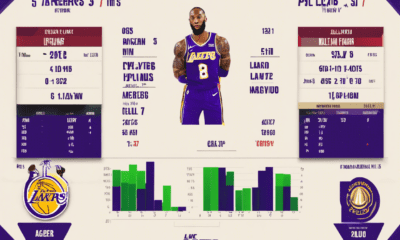blog
Easy Steps to Cancel Hulu Subscription on Roku
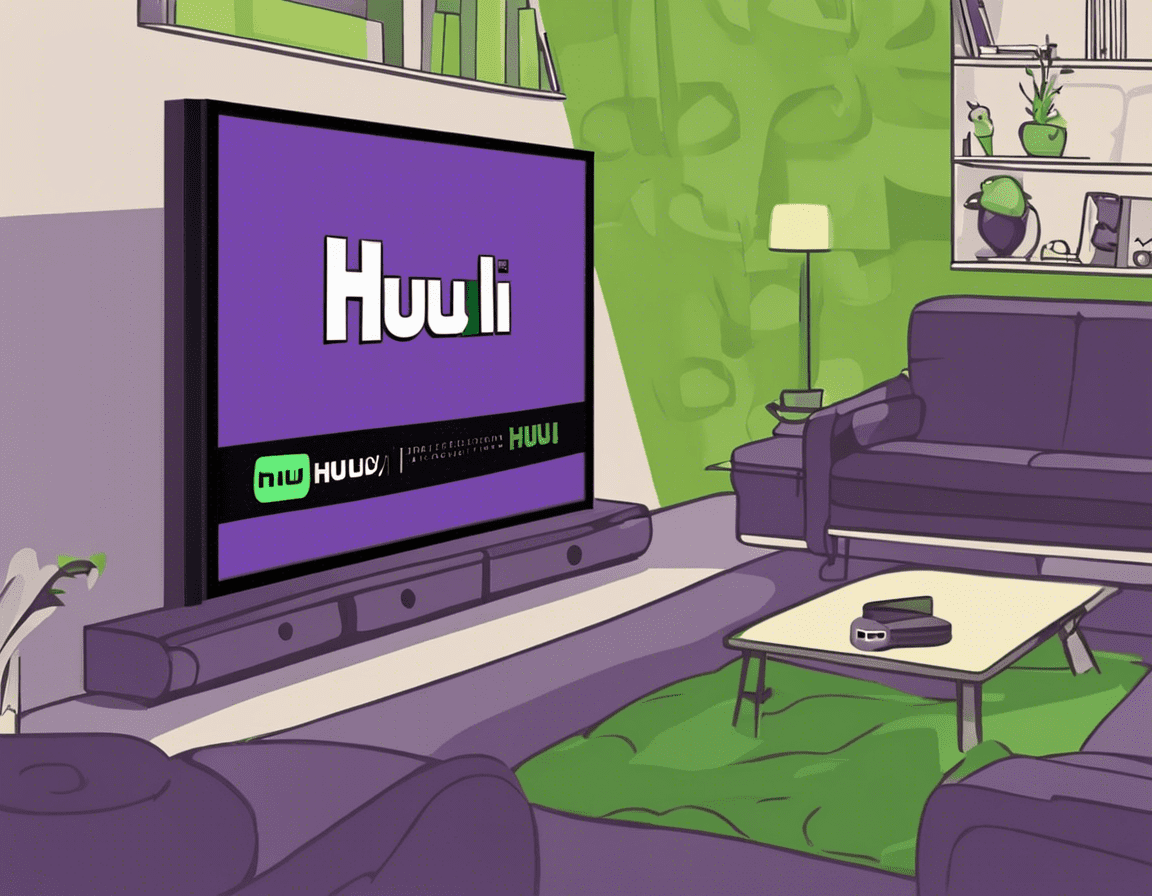
Are you looking to cancel your Hulu subscription through your Roku device but feeling overwhelmed by the process? Don’t worry; in this comprehensive guide, I will walk you through the simple steps to cancel your Hulu subscription on Roku. By following these easy steps, you can effectively end your subscription and avoid any unnecessary charges.
Why Cancel Your Hulu Subscription on Roku?
Before diving into the cancellation process, it’s essential to understand why you might want to cancel your Hulu subscription through Roku. You may no longer use the service, want to switch to a different streaming platform, or simply wish to cut down on subscription expenses. Whatever the reason, cancelling your Hulu subscription on Roku can be done quickly and efficiently.
How to Cancel Hulu Subscription on Roku:
Follow these easy steps to cancel your Hulu subscription on Roku:
Step 1: Access Your Hulu Account
- Turn on your Roku device and go to the Roku home screen.
- Navigate to the Hulu app and launch it.
Step 2: Sign In to Your Account
- Sign in to your Hulu account using your credentials.
Step 3: Go to Account Settings
- Once signed in, go to the account settings or profile section within the Hulu app.
Step 4: Manage Your Subscription
- Look for the subscription or billing section in your account settings.
- Select the option to “Manage Your Subscription” or “Cancel Subscription”.
Step 5: Confirm Cancellation
- Follow the on-screen prompts to confirm the cancellation of your Hulu subscription.
- Be sure to follow through with any final steps to complete the cancellation process.
Frequently Asked Questions (FAQs):
1. Can I Cancel My Hulu Subscription at Any Time?
Yes, you can cancel your Hulu subscription at any time. There are no long-term contracts, so you have the flexibility to end your subscription whenever you choose.
2. Will I Receive a Refund After Cancelling My Subscription?
If you cancel your Hulu subscription, you will not receive a refund for any unused portion of your subscription. However, you will still have access to Hulu until the end of your current billing cycle.
3. Can I Restart My Hulu Subscription After Cancelling it on Roku?
Yes, you can restart your Hulu subscription at any time. Simply sign back up for the service through the Hulu app on Roku or any other supported device.
4. Will My Account Be Deleted After Cancelling Hulu on Roku?
Cancelling your Hulu subscription on Roku does not delete your account. Your account will remain active, but you will lose access to Hulu’s streaming content once your subscription ends.
5. Are There Any Penalties for Cancelling My Hulu Subscription Early?
There are no penalties for cancelling your Hulu subscription early. You can cancel at any time without incurring any additional fees or charges.
Conclusion:
Cancelling your Hulu subscription on Roku is a straightforward process that can be completed in just a few simple steps. By following the guide provided above, you can easily end your subscription and avoid any future charges. Remember, you can always restart your Hulu subscription if you decide to come back to the service in the future. If you have any additional questions or concerns, be sure to reach out to Hulu’s customer support for assistance.